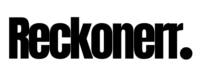Discover the power of Discord’s Verified Member feature – the latest addition to the platform that empowers server admins with enhanced security and a more authentic community experience. In this blog post, we will explore the essence of this cutting-edge feature, shedding light on its purpose and functionality.
As Discord undergoes continuous transformations for the better, it’s essential to stay ahead and explore how the Verify Member Button can revolutionize your server management. Join us as we dig into the world of verified identities and create a safer, more welcoming space for your Discord community. Let’s unlock the potential of the Verified Member feature and make the most of this powerful tool.
What Does Verify Member Mean in Discord?
“Verify Member” on Discord refers to confirming a member’s identity and authenticity on a Discord server. This feature gives server owners more control over who can access and participate in their community.
In the past, Discord verification might have involved members being verified before participating in server discussions. However, this process could be bypassed by giving the member a specific role within the server. With recent changes, introducing the Discord Verify Member Button has streamlined and simplified this process for server owners.
When a member must be verified, the server owner can simply click the Verify Member Button. This removes the need to assign a role to the member manually. This makes the verification process more efficient and convenient for server owners and members.
What is the Discord Verify Members Button?

The Discord Verify Member Button is an exciting new feature that allows server admins to enhance their Discord server’s onboarding process through member verification. With this option, server owners can personalize the experience for their members, making them feel more at home in the community.
Using the Verify Member Button, you can ensure that new and existing members go through a verification process to confirm their identity and authenticity. This can be particularly valuable for community-oriented or sensitive topic-based servers, where maintaining a safe and welcoming environment is essential.
If you want to provide a more personalized and secure environment for your community, the Discord Verify Member Button is a valuable tool to leverage. Join us as we explore the ins and outs of this feature and discover how it can revolutionize your Discord server management. Let’s make your server an even better place to be!
Benefits of Discord Verified Member
A Verified Member system in a Discord server offers several advantages. It enhances trust and credibility by confirming the authenticity of users, leading to a more positive community environment. The streamlined onboarding process improves the user experience, encouraging active participation. Verified members can also receive exclusive features and benefits, promoting engagement. Moreover, the system creates a safer and more controlled environment, making moderation easier and fostering better community interaction. Verification can elevate the server’s status for brand or niche-based servers and attract like-minded individuals.
Requirements to Get Verified Member Button
Certain conditions must be met to obtain the coveted “Verify Member” button on Discord. Firstly, the server owner or administrator must have enabled the “Manual Verification” option in the server’s safety settings. Next, the member seeking verification must not have completed the verification process previously. Additionally, they must not have been banned or muted on the server. Once these prerequisites align, the “Verify Member” button will materialize beside the member’s name in the member list. By clicking on this button, the server owner or administrator gains the power to manually verify the member, allowing them to enjoy the benefits of being a verified member on the server.
Set up Discord Verify Member System - Create a Discord Verify Member Button

Creating a Discord verification system, including the Verify Member Button, can significantly enhance your server’s security and foster a more engaging community experience. Here’s a step-by-step guide on how to set it up:
Step 1: Create a Member Role
Go to your server and select “Server Settings.”
Under “Roles,” click on “Role name & color.”
Scroll down, enable “Display role members separately,” and turn off the “@mention” option.
Switch to the “Permissions” tab at the top and clear all permissions for this new role.
Ensure the new part is positioned above “@everyone” but below all other parts and save.
Click on “@everyone,” remove permissions, and save.
Step 2: Create a Channel for Verification
Right-click on the side panel with channels and click on “Create Channel.”
Name the channel type, such as “Rules for New Members,” to explain the rules to new members.
Type and send the verification message you want every new user to receive.
Right-click on the sent message to “Copy ID.” If you can’t see this option, enable developer mode first (User settings > Advanced > Enable developer mode).
Step 3: Set Up Carl Bot
Head to the Carl bot website and invite the bot to your server.
Select your server and authorize the bot.
Click on “Utility” and then “Reaction Role.”
Choose “User ID” and paste the ID you copied earlier from the verification message.
Select the channel where you want to send verification messages (e.g., “Rules for New Members”).
Choose the emoji you want members to use for verification (e.g., The Tick).
Select “Option” and choose the verification role you created in Step 1 (Member).
Type the verification message and verify. Leave the next 2 boxes blank and create.
Step 4: Adjust Server Settings
Click on the server title and go to the “Roles” page.
Drag the Carl bot role above the members’ role to ensure it has the necessary permissions.
Right-click on the channel created for verification and edit the track.
Go to “Permissions” > “Advanced Permissions.”
Enable “View Channel” and “Read Message History,” and enable “Add Reactions.”
Disable “Send Messages” and save.
Under “Advanced,” select Carl-bot under “Roles/Members” and save.
Step 5: Create a Community
Click on the server title and go to “Server Settings.”
Click on “Enable Community” under “Community” and get started.
Enable both options and save.
Select “Rules” in the drop-down list.
Enable both options, agree, and finish.
Go to “Rules Screening” in the sidebar, click “Enable,” and proceed.
Add a description and get started.
Add rules, explain how to get verified (using the emoji reaction), and save.
Step 6: Enable Welcome Screen
Under “Welcome Screen” in user settings, select “Add a channel.”
Choose your channel name (e.g., “Rules for New Members”) and describe the emoji rule.
Enable the welcome screen.
With these steps, you’ve successfully set up the Discord Verify Member Button and created a robust verification system for your server. Now, members must click the reaction button (emoji) to gain access to your community, making it a safer and more enjoyable space for everyone.
An in-depth Video about “How to Setup Discord Verify Member”
Conclusion:
The ‘Verify Member’ button in Discord is crucial for fully verifying members and granting them access to all server features. Unlike other verification methods, this process is specific to Discord servers and is essential for server management. Server moderators play a key role in clicking on the button to verify new users. Unverified members may face restrictions within the server until verification is completed. Ensuring a proper ‘Verify Member’ system is in place enhances server security and user experience, promoting a trusted and safe environment for meaningful interactions among members. Embracing this feature leads to a thriving and vibrant Discord community.
Frequently Asked Questions
Can you use Discord without verification?
In most cases, you can use Discord without any verification. However, certain servers may require verification, as the server admins enable.
Can you verify multiple members at once on Discord?
No, the Verify Member button does not allow the verification of multiple users simultaneously. Each user needs to be verified individually.
What does the Verify Member button do in Discord?
The Verify Member button allows server admins and moderators to bypass the security system of a Discord server. It helps verify members who couldn’t complete the server’s security process without assigning them specific roles.
Why is Discord telling me to verify?
The “Verification Required” message is a part of Discord’s security system that safeguards you and the communities you belong to. Discord sends this message when it cannot automatically verify your location or detects abnormal activity, prompting the need for verification.