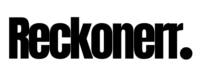YouTube stands as a titan among social networking platforms, boasting an immense repository of video content that spans the spectrum of human interests and creativity. Each video seems more captivating than the last, making it easy to get lost in the boundless sea of entertainment. But what happens when your internet connection decides to take a break? Is there a way to still enjoy your favorite YouTube videos offline?
You may wish to download YouTube videos for a variety of reasons. The primary advantage? Ensuring access to your cherished content even in the face of spotty internet connectivity. Whether you’re on a cross-country flight or venturing to a remote location with unreliable mobile data, having your favorite YouTube videos at your fingertips can be a game-changer.
But the twist is that YouTube is an infinite wisdom, and doesn’t readily offer a download button for all its content. But fear not, because this blog post is here to unravel the mystery. We’ll walk you through a simple, foolproof method to download YouTube videos safely and reliably. So, let’s dive right in and answer the most pressing question of all!
Is Downloading YouTube Videos Legal?
Before embarking on the journey of downloading YouTube videos, it’s crucial to be aware of the legal considerations that come into play. In general, downloading YouTube videos is regarded as a breach of YouTube’s terms of service. However, the legality of downloading these videos can vary depending on your country’s specific laws and the circumstances surrounding your intent.
Sometimes, downloading videos for personal use may fall within the bounds of “fair use” laws, which can vary significantly from one jurisdiction to another. It’s advisable to meticulously research and understand your country’s rules and regulations related to downloading YouTube content before proceeding.
Furthermore, beyond the legal nuances, it is of paramount importance to prioritize the security of your device and personal information. This is where choosing a safe and reliable method of downloading videos becomes crucial. By doing so, you not only protect your device from potential harm but also ensure that your actions are responsible for both YouTube’s policies and copyright laws.
Note: It’s essential to emphasize that downloading YouTube videos may potentially infringe upon copyright laws and violate the site’s terms of service. To remain on the right side of the law and ethical usage, make sure to download videos only for which you have the necessary permissions, and always handle downloaded content responsibly.
The Best Methods to Download YouTube Videos.
While there are several ways to download YouTube videos, not all methods are safe or easy. Here we will discuss the easiest and safest way to download YouTube videos, ensuring you can enjoy your favorite content offline without hassle.
01: Online Tools for Downloading YouTube Videos
The most straightforward method to download YouTube videos is to use a free video downloader tool. These user-friendly tools enable you to effortlessly paste the URL of the YouTube video you wish to download and then initiate the download process. Here, we introduce you to Open Video Downloader, an excellent option for this task.
I. Use Open Video Downloader:

Open Video Downloader stands out as a free and open-source YouTube video downloader designed to fetch content from not only YouTube but also various other websites. What makes it even more appealing is its compatibility with multiple operating systems, including Windows, macOS, and Linux.
To make use of Open Video Downloader for downloading YouTube videos, follow these simple steps:
Begin by visiting the official Open Video Downloader website and procuring the installer that corresponds to your operating system.
Install the downloaded installer and subsequently launch the Open Video Downloader.
Navigate to the YouTube video you intend to download.
Copy the URL of the desired video from your browser’s address bar.
Return to Open Video Downloader and, without hassle, click on the “Paste URL” button.
Now, you have the option to select both the format and quality of the video you wish to download.
Once you’ve made your format and quality selections, proceed by clicking on the “Download” button.
After the download is complete, locate the YouTube video file on your computer. Open Video Downloader typically saves downloaded videos to your computer’s “Downloads” folder as the default location. From here, you can enjoy the downloaded YouTube video using your preferred media player.
Open Video Downloader emerges as a dependable and user-friendly tool for downloading YouTube videos at no cost. Its versatility in format and quality options, coupled with its support for multiple websites, makes it an excellent choice for video enthusiasts.
II. Use VLC Media Player:

If you haven’t already, start by installing VLC Media Player on your computer. You can easily obtain it for free from the official website.
Now, let’s walk through the steps to download YouTube videos using VLC Media Player:
Launch VLC Media Player on your computer.
Navigate to the “Media” menu and select “Open Network Stream.”
In the “Open Network Stream” dialog box, simply paste the YouTube video link you wish to download.
Click the “Play” button to initiate playback of the video.
While the video is playing, go to the “Tools” menu and choose “Codec Information.”
In the “Codec Information” dialog box, locate and copy the value displayed in the “Location” field.
Next, open your web browser and paste the copied “Location” field value into the address bar.
Hit “Enter” to access the video source.
The video will start downloading to your computer.
Once the download is complete, you can conveniently locate the video within VLC Media Player’s Media Library for easy access.
VLC Media Player offers a straightforward way to download YouTube videos, and with these steps, you can quickly add your desired content to your local collection.
III. Use ClipConverter:

Clip Converter is a versatile and free online tool that not only allows you to convert YouTube videos to MP3 but also provides the means to download YouTube videos in a variety of formats. Here’s how you can harness the power of Clip Converter to download your favorite YouTube videos:
Begin by locating the YouTube video you wish to download and copy the video’s URL from the address bar of your web browser.
Now, open a new tab in your web browser and navigate to the Clip Converter website.
On the Clip Converter homepage, you’ll find an input field. Paste the YouTube video URL you copied earlier into this field.
Next, you have the opportunity to customize your download. Choose the video format and quality that best suits your preferences. Clip Converter offers a wide array of format options, including MP4, 3GP, AVI, MOV, and more, as well as various resolutions like 360p, 480p, 720p, and others.
Once you’ve made your format and quality selections, proceed by clicking on the “Start” button to initiate the conversion process.
After the conversion is complete, you’ll receive a download link. Simply click on this link to begin downloading the video to your device.
Depending on your web browser and settings, you may be prompted to specify a location to save the downloaded file.
Note: It’s of utmost importance to exercise caution when downloading any content that may be subject to copyright restrictions. Always respect copyright laws and ensure that any downloaded material is used solely for personal and non-commercial purposes. Being mindful of copyright regulations is not only ethically sound but also legally necessary.
02: Use an Obscure, Complex Linux Command Line Tool

While the idea of downloading YouTube videos using complex command-line tools in Linux may appear intimidating, there are simplified guides available that can make the process more accessible. Here’s a step-by-step walkthrough of how to download YouTube videos using the potent but intricate Linux command-line tool, YouTube-DL:
Begin by launching your terminal application on your Linux system.
Install YouTube-DL using your Linux package manager. For instance, on Ubuntu, you can easily install it by executing the following command:
sudo apt-get install youtube-dlOnce successfully installed, navigate to the directory where you’d like to save the downloaded video.
Copy the link to the YouTube video you intend to download.
Return to your terminal window and navigate to the chosen directory where you wish to store the downloaded video.
Execute the following command:
youtube-dl <link>For example, to download a video with the link https://www.youtube.com/xyz, you would issue the following command:
youtube-dl https://www.youtube.com/xyzYouTube-DL will then proceed to download the video and store it in the current directory. The filename will typically match the title of the video.
That’s all there is to it! You’ve successfully downloaded a YouTube video using the “YouTube-DL” command-line tool. While this method may seem complex at first, it provides a level of flexibility and control over your downloads that other methods may not offer.
YouTube-DL Features:
YouTube-DL is a robust command-line tool known for its versatility in downloading videos from a wide range of websites, including YouTube. It’s an excellent choice for users who require bulk downloading or greater control over the download process.
Here are some notable features of YouTube-DL:
- Supports various video formats, such as MP4, MP3, and 3GP.
- Offers the option to download high-quality videos.
- Allows downloading of videos from playlists and channels.
- Can operate in the background, enabling efficient multitasking.
- Supports multiple websites beyond YouTube, including Vimeo and Dailymotion.
YouTube-DL stands as an invaluable option for users seeking to download videos from YouTube or other online platforms. Its adaptability and capabilities make it a powerful and versatile tool, capable of delivering videos in various formats and qualities to suit your needs.
03. Browser Extensions for Downloading YouTube Videos
When it comes to quickly and conveniently downloading YouTube videos, browser extensions offer a user-friendly solution. Among the plethora of available extensions, some of the most popular ones include:
I. Video DownloadHelper

Video DownloadHelper is a versatile and free browser extension that empowers you to download videos not only from YouTube but also from various other websites like Vimeo and DailyMotion. It’s compatible with popular browsers such as Chrome, Firefox, and Opera.
To harness the capabilities of Video DownloadHelper for downloading a YouTube video, simply follow these straightforward steps:
Begin by installing the Video DownloadHelper extension in your browser.
Navigate to the YouTube video you wish to download.
Look for the Video DownloadHelper icon, typically located in your browser’s toolbar.
Click on the Video DownloadHelper icon to reveal its options.
Choose the desired format in which you want to download the video.
Initiate the download by clicking on the “Download” button.
Video DownloadHelper will then commence the download process.
Once the video is successfully downloaded, you can easily locate it in your computer’s Downloads folder.
It’s worth noting that Video DownloadHelper is not only convenient but also an open-source project. This means it undergoes continuous updates, receiving new features and bug fixes regularly. With over 10 million users, it has earned its place as one of the most favored browser extensions for downloading YouTube videos.
II. SaveFrom.net

SaveFrom.net is a user-friendly and free online service designed for downloading videos from a variety of websites, including YouTube, Vimeo, and DailyMotion. It is particularly popular among users who prefer downloading YouTube videos without the need for any software installation.
To leverage the capabilities of SaveFrom.net and download a YouTube video, follow these straightforward steps:
Begin by visiting the SaveFrom.net website.
In the provided text box, paste the URL of the YouTube video you wish to download.
Click the “Download” button to initiate the download process.
SaveFrom.net will promptly fetch and download the video for you.
Once the download is complete, you can conveniently locate the video in your computer’s Downloads folder.
SaveFrom.net stands out as an accessible and hassle-free service, making it an excellent choice for users who prefer to download YouTube videos without the need to install additional software. However, it’s important to be aware that SaveFrom.net may not be able to download every video due to variations in video availability and restrictions on certain content.
04. Mobile Apps for Downloading YouTube Videos
There are a number of mobile apps that allow you to download YouTube videos. Some of the most popular apps include:
I. TubeMate

TubeMate is a free and popular video downloader app for Android devices. It allows you to download videos from YouTube, Vimeo, DailyMotion, and other websites. You can also download audio from videos and convert them to MP3 files.
To use TubeMate to download a YouTube video, follow these steps:
- Open TubeMate and go to the YouTube video you want to download.
- Click on the “Download” button.
- Select the format you want to download the video in.
- Click on the “Download” button.
- The video will be downloaded to your device.
TubeMate is a great way to download YouTube videos. It is easy to use and offers a variety of features. However, TubeMate is not available in Google Play. You can download TubeMate from the TubeMate website.
II. Vidmate

Vidmate is a popular app that downloads videos from YouTube, Vimeo, DailyMotion, and other websites. It is available for Android devices.
To download Vidmate, visit the Vidmate website and download the APK file. Once you have downloaded the APK file, you can install it on your device.
To use Vidmate to download a YouTube video, simply follow these steps:
- Open Vidmate and go to the YouTube video you want to download.
- Click on the “Download” button.
- Select the format you want to download the video in.
- Click on the “Download” button.
- The video will be downloaded to your device.
Vidmate is a great way to download YouTube videos. It is easy to use and offers a variety of features. However, Vidmate is not available in the Google Play Store. You can download Vidmate from the Vidmate website.
III. SnapTube

SnapTube is an Android app that downloads videos from YouTube, Vimeo, and DailyMotion. It also allows you to listen to YouTube music without ads. SnapTube is not available in the Google Play Store, but you can download it from the SnapTube website.
To use SnapTube to download a YouTube video, simply follow these steps:
- Open SnapTube and go to the YouTube video you want to download.
- Click on the “Download” button.
- Select the format you want to download the video in.
- Click on the “Download” button.
- The video will be downloaded to your device.
SnapTube is a great way to download YouTube videos. It is easy to use and it offers a variety of features. However, it is important to note that SnapTube is not available in the Google Play Store and it may not be compatible with all devices.
Conclusion:
In summary, downloading YouTube videos through an online video downloader is indeed a rapid and uncomplicated process that can be completed in just a few simple steps. To recap the process, you copy the YouTube video URL, paste it into the online video downloader, select your preferred video format and quality, and finally, initiate the download once the website generates the download link.
Nonetheless, it’s crucial to conclude with some essential tips to ensure a safe and efficient experience when downloading YouTube videos. Firstly, always opt for a reputable online video downloader website to mitigate the risk of inadvertently downloading malware or viruses onto your computer. Secondly, exercise caution by downloading YouTube videos that fall within the public domain or for which you have obtained explicit permission. Lastly, remain mindful of the video quality and format you are downloading to ensure that it aligns with your specific needs.
Using a secure and dependable method for downloading YouTube videos is paramount, as resorting to illegal or unreliable methods can lead to both legal and security-related complications. By following these prudent tips, you can confidently download YouTube videos without any concerns or complications, enhancing your online video-watching experience.
Frequently Asked Questions (FAQs):
Can I download copyrighted videos?
It is not legal to download copyrighted videos without the copyright holder’s permission. YouTube has a copyright policy that prohibits users from downloading videos without permission. You could be fined or even sued if you are caught downloading copyrighted videos.
Can I download videos on mobile?
Yes, YouTube downloaders are available for mobile devices. Some of these downloaders are free, while others require a subscription.
Are YouTube videos safe to download?
Yes, YouTube videos have risks. Some downloaders may contain malware or viruses that can infect your computer. Additionally, if you download copyrighted videos, you could be fined or even sued.
Can I download high-quality videos?
Yes, many YouTube downloaders allow high-quality downloads. The quality of the video will depend on the downloader you use and the settings you choose.
Can I download entire YouTube playlists?
Yes, many YouTube downloaders allow you to download entire playlists. This is a great way to download a series of videos that you want to watch later.
How do I convert downloaded YouTube videos to other formats?
Once you have downloaded a YouTube video, you can convert it to another format with a video converter. There are many video converters available, both free and paid.
Can I still watch downloaded videos if I’m offline?
Yes, once you have downloaded a YouTube video, you can watch it offline. Simply find the video in your file manager and open it.
How do I delete downloaded YouTube videos?
To delete a downloaded YouTube video, find the video in your file manager and delete it.
How can I download private YouTube videos?
It is impossible to download private YouTube videos without the permission of the video owner.